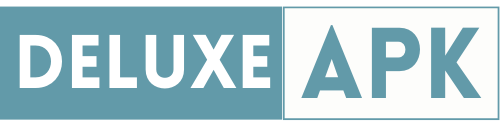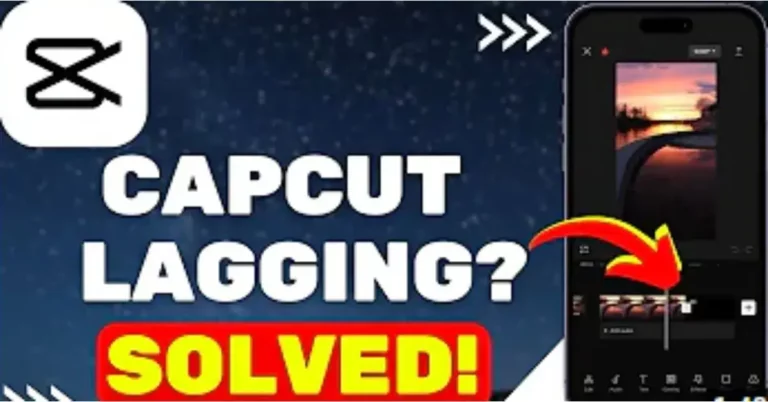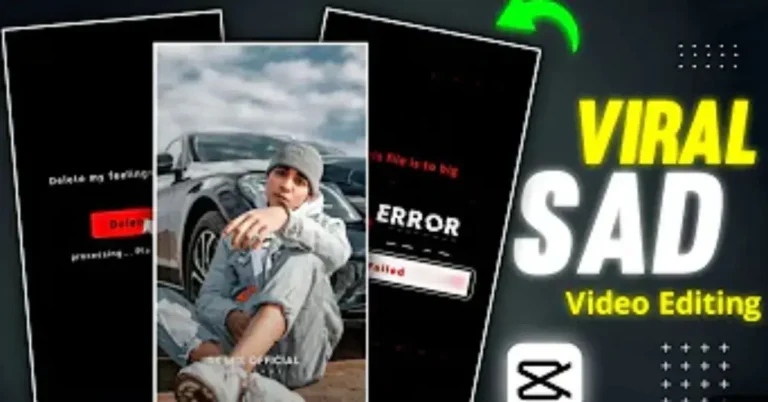How to Edit Text in CapCut Template
CapCut mod apk is a simple app for editing videos that lets you quickly change text in templates to make interesting videos. One of the most important parts of video editing is adding text to show messages, comments, or just to make your video look better.
Let’s Discuss the How to Edit Text in CapCut Template
Changing text in the CapCut template is easy; it’s a piece of cake. Before discussing how to change text in a CapCut Template, the most important thing to know is that not all Templates have changeable text. If you want to change text in a Template, you should only choose one with text.
- First, open CapCut on your phone and make a New Project.
- Search for Templates in CapCut, pick one that lets you change the text, and then import the video or picture whose text you want to change.
- Now you can change text by clicking “Text” in the control panel and then the text you want to change in the clip.
- If you click on the text again, the choice to write will show up on your screen. Now, write the words you want to use.
- After you write the words you want, click “Done.” For example, if you want to put your name at the beginning of the video clip, click “Edit” and type the text you want in the text bar.
Formatting Your Text
| Steps | Description |
|---|---|
| Adjust Text Size | You can change the size of your text to make it easier to read by moving the size tool. Make sure it goes with the style and doesn’t take up too much space on the screen. |
| Change Text Color | Try out different colors of text to find the one that looks best in your movie. CapCut gives you a lot of color choices. |
| Apply Text Animations | For a professional touch, you can apply text animations. These can range from simple fades to more elaborate effects. |
| Move and Resize Text | With CapCut, you can drag the text around the pattern to move it. You can also change its size to make it fit the scene exactly. |
| Set Text Duration | You can change how long the text stays on the screen. This helps match the text to what is happening in the movie. |
How to use CapCut to make a 3D text template:

To create a 3D text template using CapCut:
Step#1 . Upload Video:
- Open CapCut and upload your video from various sources like Dropbox, Google Drive, or local devices.
- Use the “Scan with camera” option for mobile imports, or utilize the CapCut-Web plugin for Google Drive editing.
Step# 2. Add Text to Video:
- After uploading, go to the text panel and choose a 3D text effect.
- Add the selected effect to your video.
- Enter text, customize style, font, color, and adjust rotation, position, and scale.
- Enhance with animation effects and use the text-to-speech feature for narration.
Step 3. Export and Share:
- Once 3D text effects are applied, download the edited file.
- Share the video on platforms like YouTube, TikTok, Facebook, and Instagram.
- Alternatively, share it as a review or presentation link as needed.
Also read: How To Fix CapCut Lagging
How to Animate the Text Template on CapCut
CapCut is a flexible app for editing movies that lets you add moving text to your videos. Animating text in CapCut can take your videos to the next level, whether you want to make interesting intros, catchy titles, or helpful comments.
- Select or Import Your Video: Choose the video to which you want to add animated text by tapping on the “Import” button and selecting your video from your device’s gallery.
- Add a Text Layer: To add text to your video, tap on the “Text” icon in the toolbar at the bottom of the screen. You can choose from a variety of pre-designed text templates
Animating Text
| Steps | Description |
|---|---|
| Edit Text: | After selecting a text template, you can customize the text by tapping on it. Change the text content, font, size, and color to your preference. |
| Add Keyframes: | To animate the text, you need to use keyframes. Tap on the “Keyframe” icon, which looks like a diamond, to add a keyframe at the point in the video where you want the animation to start. |
| Adjust Text Properties: | Move the playhead to the point in the video where you want the animation to be complete. Then, make changes to the text properties like position, size, and rotation. CapCut will automatically create another keyframe. |
| Preview Animation: | To see how your animation looks, tap the “Play” button. You can adjust the keyframes’ positions and properties until you achieve the desired animation effect. |
| Add Transition Effects: | CapCut offers various transition effects that you can apply to your text animations. These effects can enhance the visual appeal of your animation. |
Timing and Duration
- Adjust Keyframe Timing: You can fine-tune the timing of your animation by moving the keyframes along the timeline. This determines when the animation begins and ends.
- Change Animation Duration: To change how long the animation lasts, drag the edges of the keyframes. This controls the duration of the animation effect.
Also read: 3D Zoom CapCut Template Edit Link 2024
How to Make the Text Template Transparent in CapCut
- People might change the text’s transparency after adding it to a project with CapCut to make styles that are attractive or amazing.
- They could use it to put watermarks on CapCut movies.
- Choose the Text button, type their text as they check to make sure it’s perfect, and press the Done button.
- Use the Opacity tool in the style button to change how transparent the text and titles are.
- Put the Opacity between 30 and 40 and watch what happens on the screen.
- The text is see-through and looks beautiful.
In conclusion, CapCut offers a user-friendly platform for text editing, animation, and creativity in video projects. With its versatile features, anyone can enhance their videos with ease, making their content engaging and visually appealing.